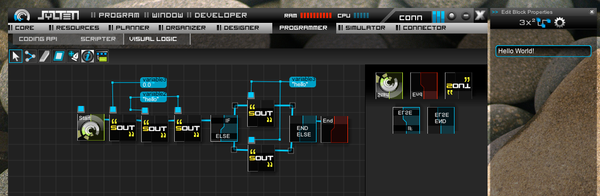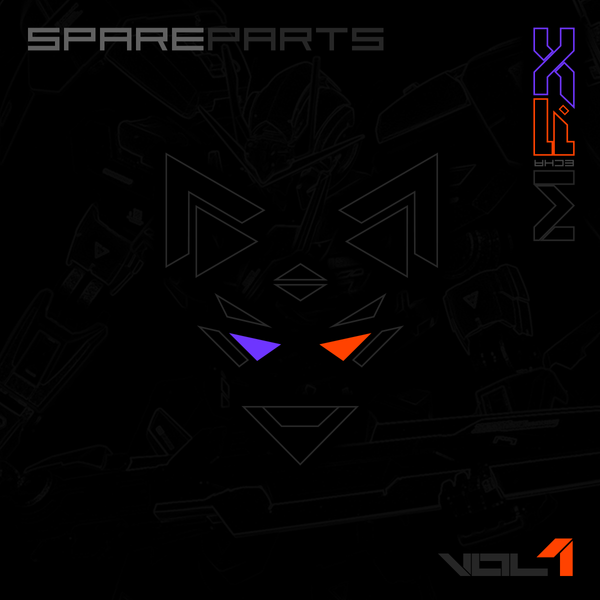Setting up an ASUS G16 laptop - from an Apple-power-user perspective
How I set up my ASUS G16 as a power Mac user
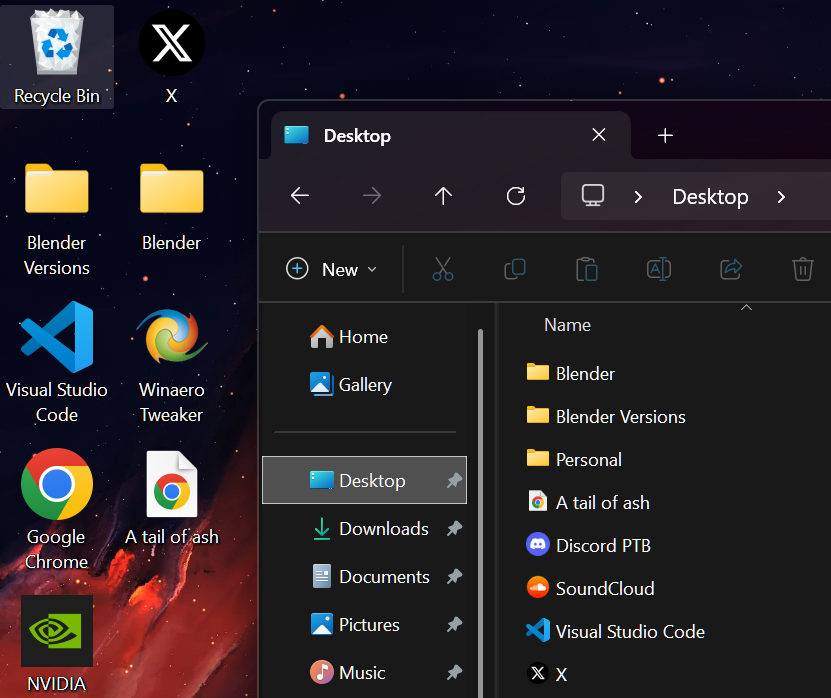
After many years of exclusively using a Mac (literally since I was 6 years old), I decided to replace my old 2014 Macbook with something new.
Now it should be said that at the time of writing, I literally have a macStudio, iMac, M1 Macbook (for work purposes) and 3 other windows machines which I use for gaming and 3D modeling. So while I love the Apple ecosystem and my entire house is run by Siri, I am quite the power user when it comes to computers, and also such a fanboy that I cant see the merits of both platforms.
After thorough research with a focus on GPUs in laptops for the purpose of doing 3D content while sitting in bed or sitting on the couch chilling to music through my Yamaha system (yip gotta min max productivity) , I eventually settled on the ASUS G16 with 32 GP of ram as it was the closest form factor to a laptop that had balanced specs within the 2K USD price range.
Now while I have a long history working with all operating systems and hardware, I was not prepared for the absolute dog-show that is the "default windows laptop". Holy s**** (excuse my French) but the windows laptop experience from unboxing, to set-up, to drivers, to jank, to un-optimized, to bloatware is just out of control.
Well after a week of fiddling with it, I finally have it working well, the way laptops should, in my opinion, work.
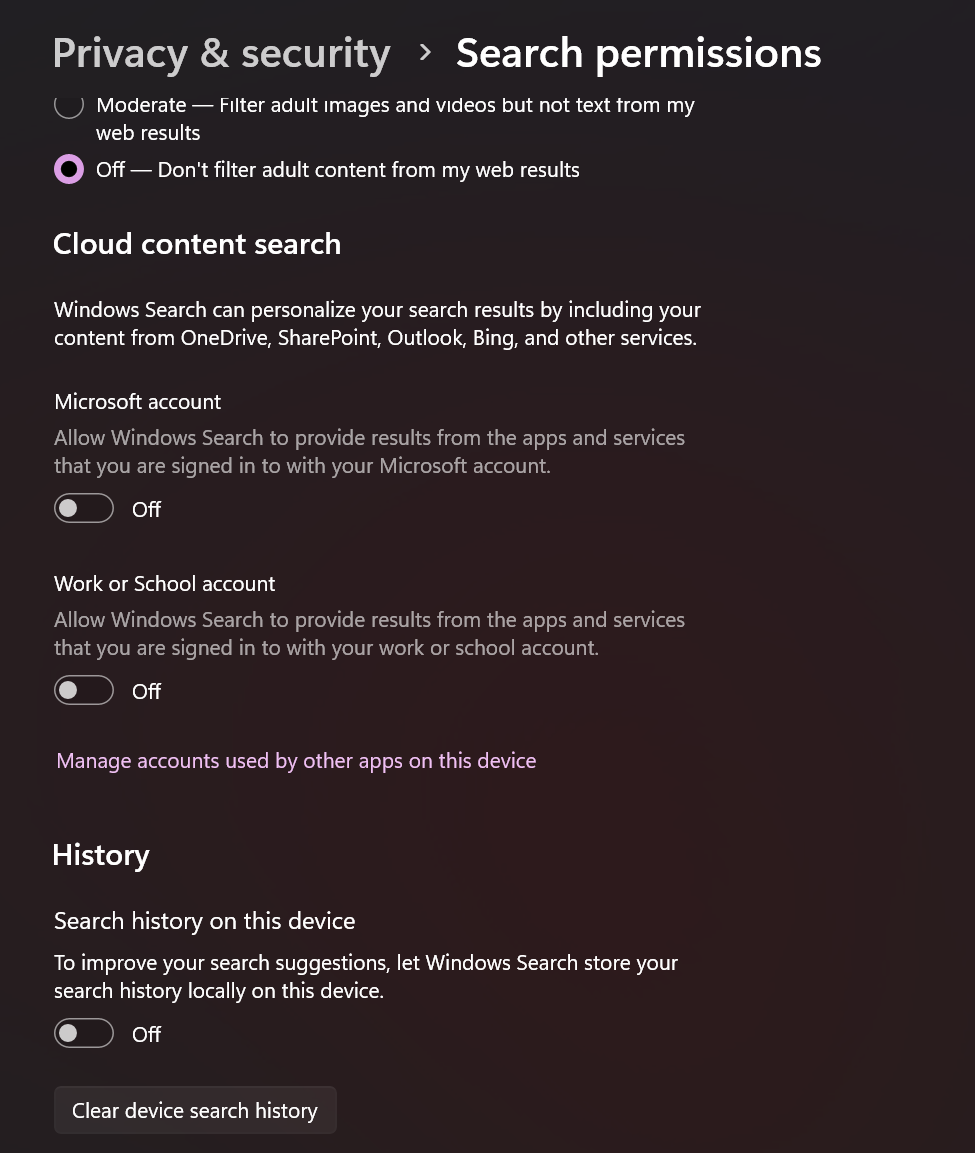
Remove the crap
- Use literally any browser instead of IE. IE while based on Chromium, is now a privacy and advertising nightmare. Its as if Microsoft doesn't know when to stop when it comes to a product.
- While you cant get rid of IE entirely, you can change Chrome or something else to be the default.
- It is unfathomable as to what lengths Windows goes to try and get you to stick with Chrome, to the point that I'm certain its illegal, or will be shortly
- Turn off all the advertising and recommendations in Windows. That means disabling suggestions and all the shit that's in the task bar, and even in Explorer.
- To do this, a good place to start is with WinAero tweaker https://winaero.com/winaero-tweaker/
- Disable the awfully designed shortcut arrows on desktop icons (you can use WinAero for this).
- Disable the copilot key from opening CoPilot and instead use it to open up the windows search
- Remove the 'My Asus' software. It tries to intercept things such as Windows update, and its only useful purpose is activating the warranty, which even then is simply a browser redirect and can be done entirely online.
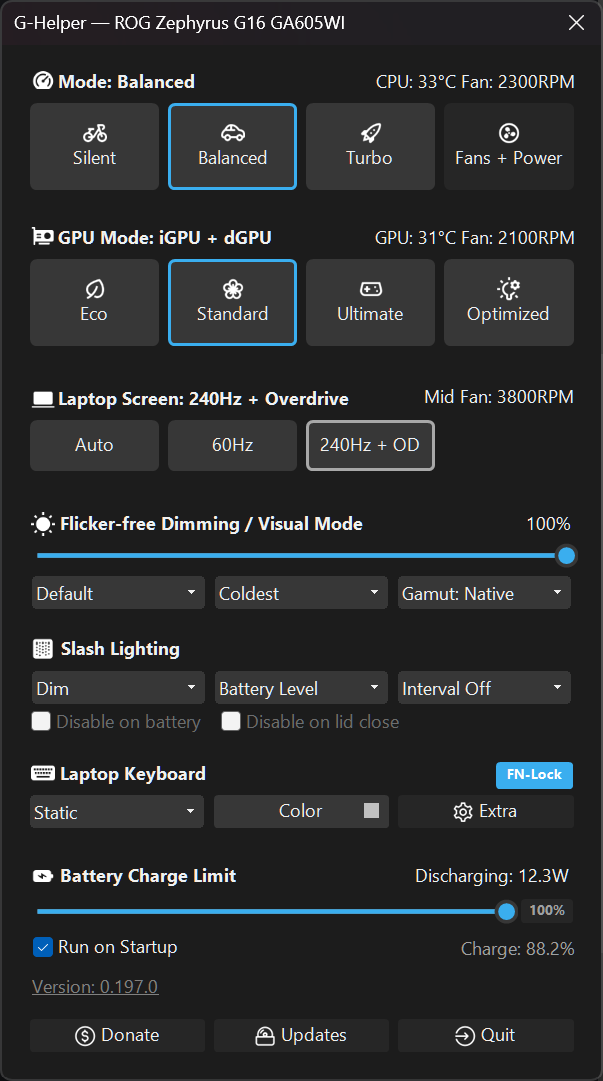
Replace Armory crate with G-Helper
Armory crate is the default ASUS laptop software that handles all the cringy anime lighting effects but is also responsible for drive updates such as BIOS, motherboard and sound cards etc.. While this can work great on high-end systems, its actually rather resource intensive, has that cringey 'gamer' interface, but more importantly: is actually slow to use and annoyingly GPU hungry.
G Helper is this incredible OSS software you can find at https://github.com/seerge/g-helper that (as pictured above) removes all the bullshit and provides a super streamlined interface for working with the computer modes and gamma (super important for windows laptops that are not running ARM systems.)
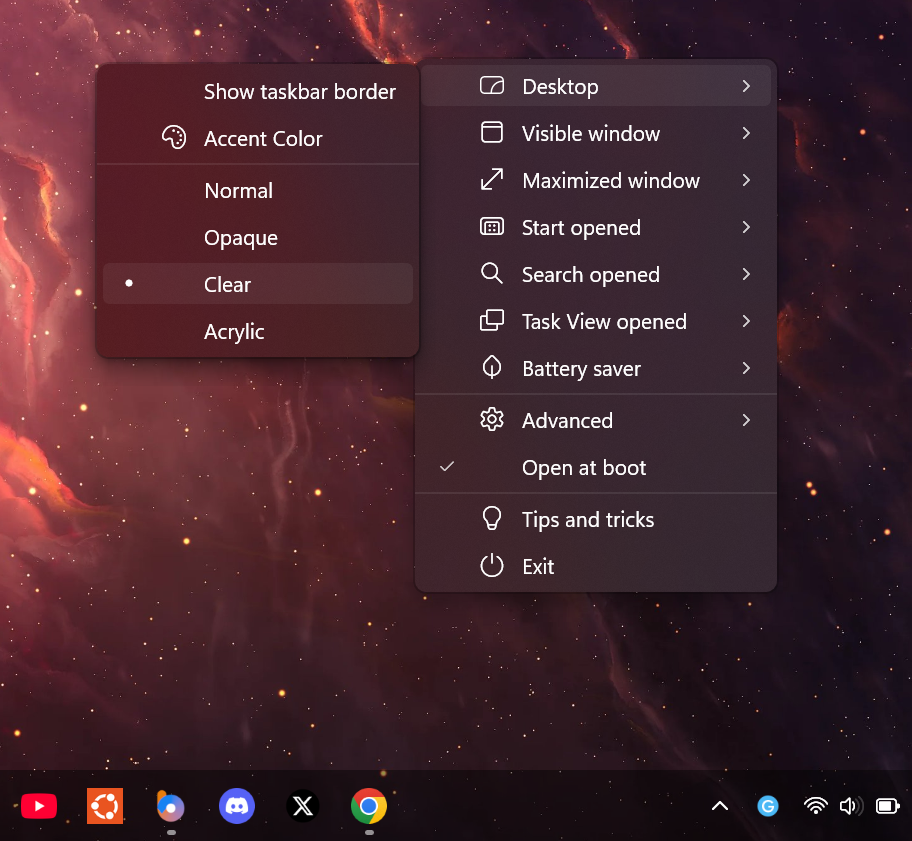
Install TranslucentTB and set a proper high res wallpaper
Most wallpapers are awfully compressed JPGs images that (especially on an OLED screen with high gamma, will become immediately noticeable). Most of the websites that offer 4K Wallpapers will either be AI Garbage (I hate this timeline) or will be deep fried where gradients are concerned. To this end, you need to find large uncompressed images. For this I recommend r/wallpapers but you will still need to have a good eye as there's also a ton of garbage to be found there.
Next, do your eyes a favor and install TranslucentTB from the windows Store and set the mode as pictured above. If you get this right, then you can have your windows task bar be more transparent and less of an eye sore (closer to the mac Dock and title bar for example).
Set your display gamma correctly
This one took me ages to get right, but essentially you want your settings to take full use of the OLED panel. In my case, I had to set the color temperature to coldest to remove the notorious 'green tint' that the default color profiles have. More on this issue here :https://www.reddit.com/r/appletv/comments/rbd2yd/comment/hnpngna/?utm_source=share&utm_medium=web2x&context=3
In the end my settings were:
- Disable HDR in windows
- Disable automatic color settings for applications in windows (there are too many to list here but google them to find them all)
- Gamut: Native (set in G Helper)
- Temperature: Coldest (set in G Helper)
More on color gamut here:
Can't decide and understand the difference between sRGB %100 and DCI-P3 %100 for Web and Print Graphic Design. (Laptop Screen Advice)
by u/Rein20 in colorists